Setting up a Blog with GitHub Pages
Table of Contents
Introduction
GitHub Pages is a free service from GitHub that lets you start a blog quickly and easily. It’s primarily targeted at developers since they are already familiar with using GitHub, version control systems and writing documents using the markdown syntax. Other people can try but there are simpler systems out there targeted at non developers such as WordPress.
GitHub Pages uses Jekyll in the background to process your blog entries into something more presentable and SEO friendly. Each time you modify your GitHub Pages Jekyll will notice the changes and run in the background to transform them into presentable html and css (and perhaps some javascript). This process may take a minute or two to complete but can be tracked under the “Actions” tab for your repo on the GitHub website.
Note that some of the information below will only work with the Minima theme version 2.5 which was the Minima version at the time of writing this guide.
Installation
Create a GitHub account if you don’t already have one.
Create a repository named <your github username>.github.io
Create a file index.md:
---
layout: home
---
Create a file _config.yml:
title: Jonathan's Coding Journal
first_name: Jonathan
last_name: Pugh
email: jdspugh@gmail.com
twitter_username: jdspugh
github_username: jdspugh
theme: minima
That’s it! Simple! Now we will add some content:
Creating Posts
Create a folder _posts. Inside this folder you will create your blog posts. Name them with the date followed by a name e.g.:
2023-02-23-jp-watch-c.md
2023-02-25-github-pages-jekyll-setup.md
The content of each blog post will be of the form:
---
layout: post
title: <blog entry's title>
---
<blog entry's content in markdown format>
GitHug Pages uses markdown syntax for blog entries. For me I mainly use these features:
Titles
Just put one or more pound signs before text you want to be a title.
# Title
## Subtitle
Code blocks
You can highlight your code by specifying its format after the three backticks as illustrated below.
For the complete list of currently supported format see https://github.com/github/linguist/blob/master/lib/linguist/languages.yml
```html
<p>This is html code</p>
```
```js
console.log('Hi!')
```
GitHub Flavored Markdown
GitHub Pages uses the “GitHub Flavored Markdown Spec” that you can browse if you want details on everything that can be done in this markdown flavour: https://github.github.com/gfm/
Custom CSS (Minima 2.5)
Create a file assets/main.scss. You can place any custom CSS at the bottom of this file e.g.:
---
---
@import "minima";
/* START numbered headings */
article {
counter-reset: a;
}
article h2:before {
content: counter(a)" ";
}
article h2 {
counter-increment: a;
counter-reset: b;
}
article h3:before {
content: counter(a)"."counter(b)" ";
}
article h3 {
counter-increment: b;
}
/* END numbered headings */
User Comments (Minima 2.5)
If you want users to be able to comment and discuss your posts you can easily add this feature by adding Disqus to your posts if you are using the minima theme. Add your Disqus shortname to the _config.yml:
theme: minima
disqus:
shortname: tech-blog-jdspugh
Favicon (Minima 2.5)
Upload an image and create _includes/head.html which includes a link to your favicon image. It will be displayed on all pages.
Plugins
Github pages has a number of plugins inbuilt. The up-to-date list can be found here https://pages.github.com/versions/. New plugins cannot be added (for to security reasons).
Summary
The final directory structure of your repo will look like this:
index.md
_config.yml
_includes
head.html
_posts
2023-02-23-jp-watch-c.md
2023-02-25-github-pages-jekyll-setup.md
assets
main.scss
image
blog
jonathans-tech-blog-logo.svg
If you wish to take you blog setup further you can take a look at my article on setting up a Floating Table-of-Contents for Github Pages.
I hope you found this tutorial helpful to get started with blogging using GitHub Pages. Feel free to leave any comments, and happy blogging!
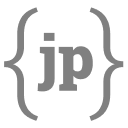 Jonathan's Coding Journal
Jonathan's Coding Journal